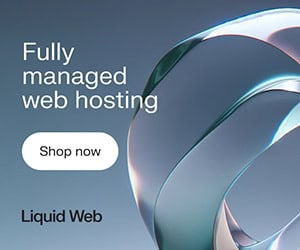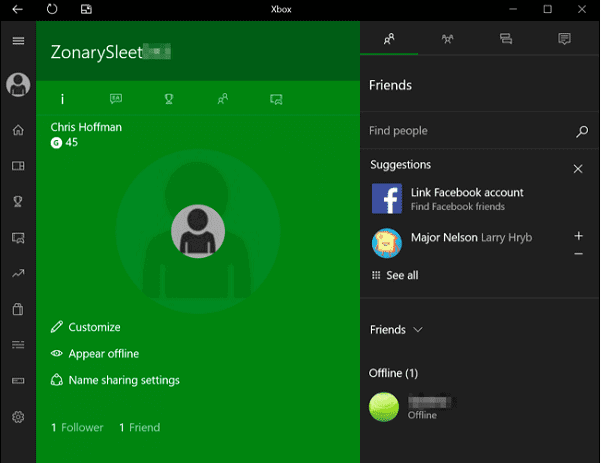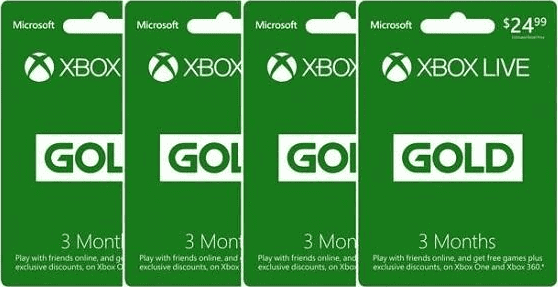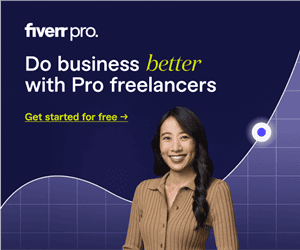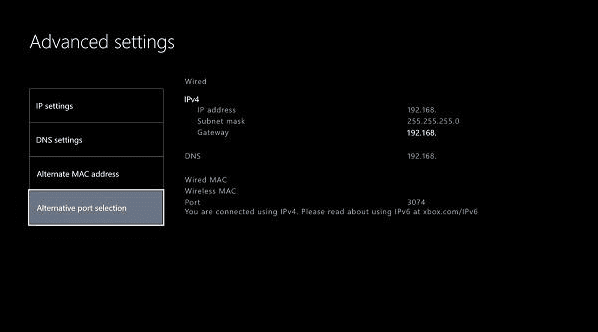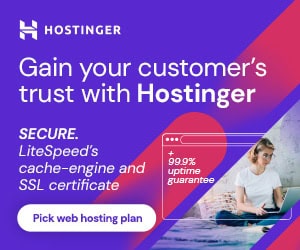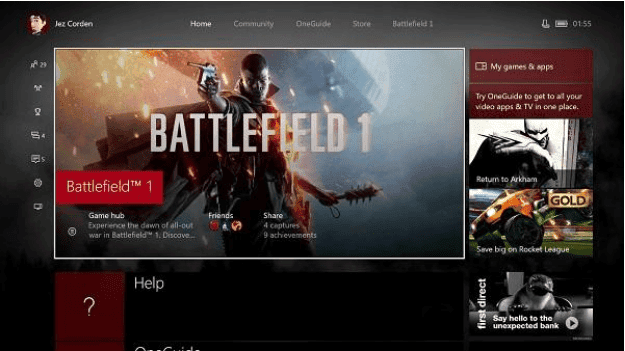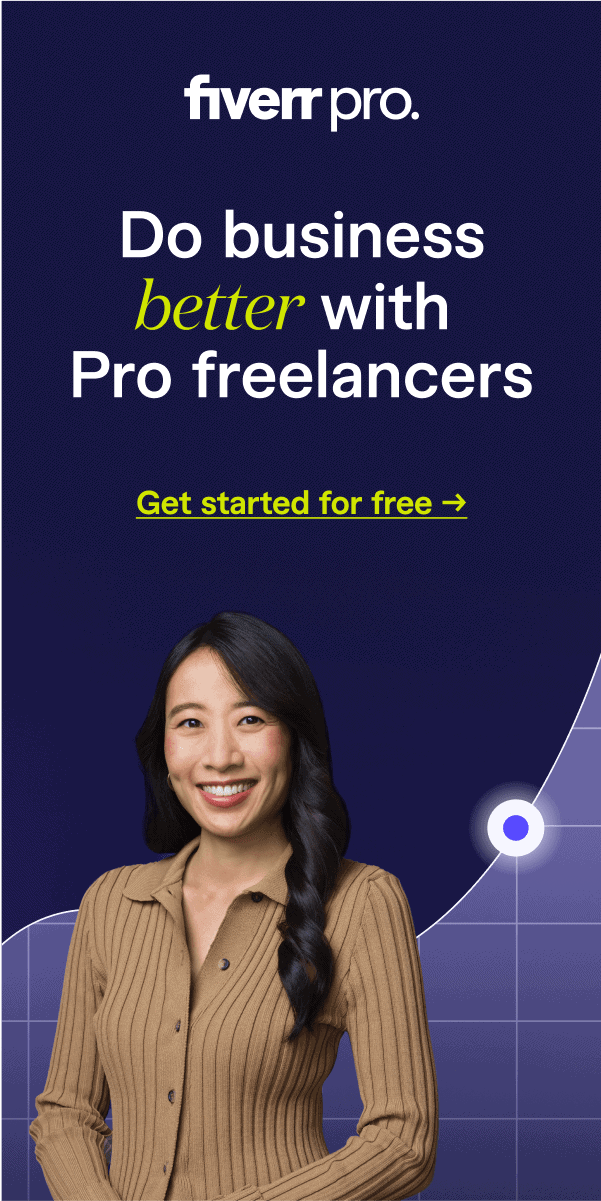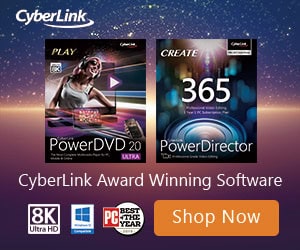Got yourself a new Xbox One or Xbox One X? We are here to help you get started with that shiny little powerful machine of yours. Setting up the basic functions on the Xbox is pretty easy, but getting to the more complex functions can be a bit tough.
With all those gaming capabilities kept aside, the Xbox can also be your media center. You can use the console to actually create and edit clips from the games. Okay, so let’s start with setting things up. After you have unboxed your new machine, we have made a list that you should follow to get things up and running.
Set up your Xbox Gamertag and Microsoft account
First of all, you would need to set up an Xbox Gamertag that is connected to your Microsoft account. Make sure that you are using the same account on your Xbox and Windows devices, as both these systems have some serious integration.
If you haven’t created a Gamertag before, you will be prompted to create one while setting up the Xbox One. The system allows you to change your Gamertag only once for free, so make sure you nail it!
Coming from Xbox 360
- If you already have an existing account on Xbox 360, you can use the same account to sign up on your Xbox One console.
- If you don’t exactly remember the email you used on your Xbox 360, you can find it on the old console by hopping onto the Guide Menu and selecting Account Management. You will find your email listed there under Windows Live ID. If you don’t have access to your Xbox 360, then your best bet is to start afresh.
Coming from Xbox One
- If you are coming from an older version of Xbox One, you can simply log in to your existing account.
Get a New Gamertag
- If this is your first Xbox machine, you can create a new Gamertag connected to your Microsoft account.
- If you don’t yet have a Microsoft account, you can get yourself one here. Creating an account is as easy as it gets.
Once all this is set up, we are good to go!
Set up your Xbox Live Gold Subscription
Your new Xbox One can be used offline, but many apps and services will require your machine to be connected to the internet. When you sign up as an Xbox user, you will by default get a Silver subscription. You can set up your Gold subscription to enjoy a ton of extra benefits. You can always sign up for Xbox Live Gold at any time from the main dashboard.
Xbox Live Gold subscriptions
- So if you already have an Xbox Live Gold on your previous Xbox, it will carry to your new Xbox One as well.
- Xbox Gold subscription in addition to being account bound is also console bound which gives your friends and family the freedom to enjoy the benefits without setting up their own subscriptions.
Xbox Live Gold payments
- You can purchase time cards sold by Microsoft to subscribe to Xbox Live. They are often a little cheaper.
- You can purchase your Xbox Live Gold from external retailers, which can be redeemed online after signing in with your Xbox-linked Microsoft account.
- The subscription can be canceled anytime using Microsoft’s Account Services page.
Xbox Live Gold benefits
- Xbox Live Gold members enjoy a host of benefits, including four free games per month, two Xbox One games, and two backward-compatible Xbox 360 games.
- It allows you to access multiplayer games.
Open your NAT and optimize for multiplayer games
If you are experiencing problems connecting to your home network, you might need to change some settings. We have some couple of tweaks to improve your overall gaming experience.
Open up your Settings > Network. If your NAT type is set to “strict” or “moderate” you will be needing to open up the following ports on your router.
- 53 (UDP and TCP)
- 80 (TCP)
- 88 (UDP)
- 500 (UDP)
- 3074 (UDP and TCP)
- 3544 (UDP)
- 4500 (UDP)
Furthermore, you can enable your router’s UPnP setting to improve your connectivity.
Set up the Xbox app on your PC and mobile devices
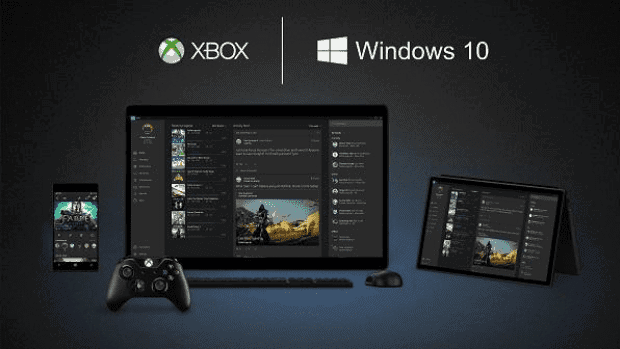
The Xbox app comes pre-installed on recent versions of Windows, but you can also download apps on Android and Apple devices to use with your new Xbox One. These apps will allow you manage Game DVR, send messages, browse and buy games and even more. The apps are supported by Microsoft so you can expect regular updates.
Get your Games and start Playing
You can always access your games at any point in time while you are using your Xbox machine. Just hop on to your main screen and you will find all your games there. Well, of course, that is something you obviously knew, but we just thought we will let you know anyways.
Games can be loaded onto your Xbox either form physical discs or by simply downloading them directly onto your Xbox. Games nowadays are getting heavier on GBs so you might need to get yourself an external hard disk which will allow you to have considerable storage to get your games.
Install a game from a disc
- Insert the disc into the Xbox One. The disc will show up below the main window on the dashboard home screen.
- Select the disc icon to begin the installation.
- After installation is complete, select the Games Library from the bottom of the dashboard.
- Select the game to launch it.
Install a game from the Xbox Store
- Open the Store app.
- Select Browse all games
- Select the game you wish to install.
- Select the Buy button to purchase the game.
- Enter your passkey if prompted.
- Select Confirm. Your Xbox will begin downloading the game. Note: You can check download progress by returning to the home screen and selecting Queue
- Once the game has finished downloading, select the Games Library from the bottom of the dashboard.
- Select the game to launch it.
We hope that this starting guide helped you get things on your new Xbox machine up and running. You can also check this list of the Best Xbox One headsets that will make your gaming experience more immersive and entertaining in those deadly fights and breathtaking adventures.
Compare Prices