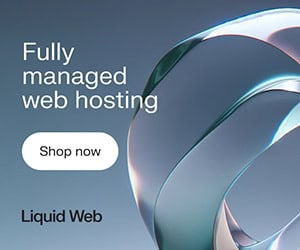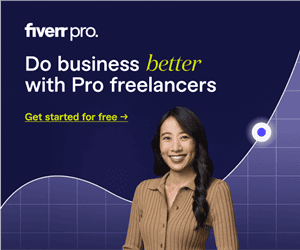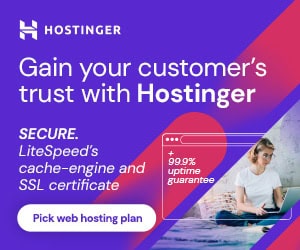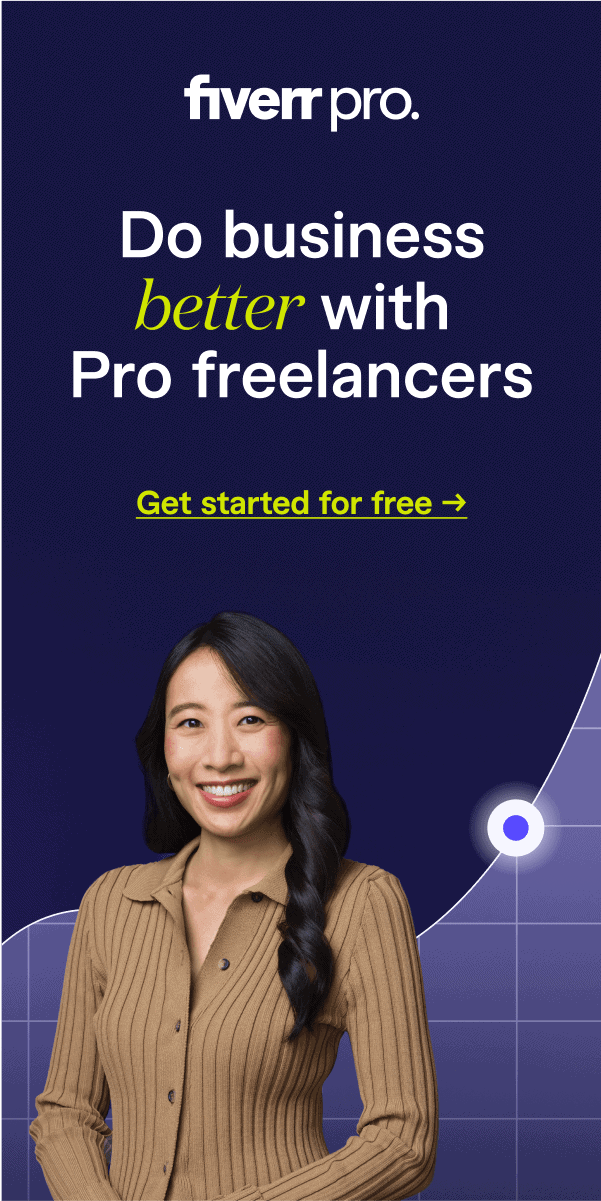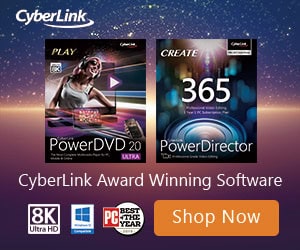Nokia 1200 is an entry level mobile phone designed for performance. Although cheap, Nokia 1200 has features that make purchasing one great value for money. The handset contains all the essentials for a typical mobile phone user. Models sold in Nigeria even come with menu options in local languages like Igbo, Hausa and Yoruba.
Where to Buy Nokia Phones
Jumia.com.ng from ₦8,000.00 Buy Now
You may also be interested in the Nokia G20, Nokia G10, Nokia T20, Nokia C10, and Nokia C20.
Nokia 1200 boasts of features like:
12 months Nokia Warranty for handset
6 months warranty for included battery and charger
Multi Phonebooks
Flashlight
Call time limiter
Fast charging time
Long talk time
Price range: N3,000 – N4,500
Loud Speaker
Dust resistant keypads
Mp3-grade and 32 polyphonic ringtones
Key Guard and many more features
Here however we will be reviewing the excellent messaging features of the Nokia 1200. This mobile phone has a number of features that will make it a delight to regular texters. You can also
Of course Nokia 1200 has all the essential messaging feature that enable you create messages. Also available are features for viewing sent and received SMS messages. You can also save drafts of messages. You can include built-in pictures into an SMS. The message editor can string up to 918 characters in a page.
Now let’s look at some of the messaging features of Nokia 1200 in detail:
Distribution List
Nokia 1200 makes sending bulk messages very easy. The distribution list feature makes it very easy to send the same message to two or more people. To do this you must first create a distribution list.
For example you can create a distribution list of friends, family, co-workers and so on. Such a list will enable you send bulk messages like greetings and invitation to all the contacts in a particular distribution list.
This feature can also be used to invite people for meetings, prayers and other social gatherings. In fact what you can do with this feature is limited by your imagination.
The good news is that creating a distribution list with your Nokia 1200 is very easy. To create one you have to navigate to the message menu option. This is how to create a distribution list:
1. Click Menu (Left Soft Key LSK)
2. Click Select (LSK) while on the messages option
3. Click the right or down navigation key until you reach the ‘distribution list’ option
4. Click Select (LSK) on the distribution list option
5. Click Options (LSK)
6. Click Select (LSK) with “Add list” highlighted
7. Enter a name for the list in the space provided then click OK (LSK)
Note that before you can add a contact to a distribution list it must first be added to the phone book. To add contacts to the new list created follow the following steps:
1. Click Options (LSK) with the new list highlighted
2. Click Select (LSK) with “View list” highlighted
3. Click Options in the new distribution list menu
4. Click Select with “Add Contact” highlighted, you will then gain access to your phonebook
5. Select any name in your phonebook that you wish to add to the list
6. When you are done click Back (Right Soft Key RSK) or the End key
You can also use the same procedure given above to add more contacts to any distribution list.
Note that you can create more than one distribution list and that a contact can appear in more than one list.
Lots of choices for sending messages
Nokia 1200 provides users with a number of options for sending messages. You can simply select “Send” in the Options menu of the message editor. However, if you need more sending options then select “Sending Options”.
Options available include:
Send to many
This option enables you to conveniently send a message to one or more contacts in your phone book. Simply type the message and select “Send to many” in the Sending Options menu. The phonebook will be loaded. Select any contact you wish to send the message to.
Note that once you select the contact, the message will be sent. After sending the message the phonebook will be loaded again to enable you select another contact. You can send as many contacts as your credit level can pay for.
Send to list
This option enables you send a message to contacts in a distribution list. This is great if you want to send seasonal greeting messages, meeting and prayer invitations, etc.
It also offers more convenience than the “send to many” option. Simply type the message and select “Send to list” in the Sending Options menu. Your distribution list menu will be loaded allowing you to select the particular list you wish to send the message to. A query will appear asking for confirmation. Click “OK” to send the message to all the contacts in the list.
Note that each message will be charged at the normal SMS rates.
Send Later
This option enables you set the time you want a message to be delivered (delay delivery). It is a very thoughtful addition we must say. For example if you always forget sending greetings to people you can simply write it whenever you remember it and set the time it will be delivered in the future.
You can write a text message at night and set it for delivery in the morning. This feature we think may be useful to businesses.
To Delay the delivery of an SMS, simply type the message and select “Send Later” in the Sending Options menu. Enter the contact you want to send the message to. If the contact is in the phone book, click ‘Search’ to select the number fro the phonebook.
Click ‘OK’ and then set the sending date. Click ‘OK’ and set the sending time. Click ‘OK’ and select am or pm. Click ‘OK’ to activate the timer. The message will be saved and can be viewed in the ‘sent item’ option. The message will be sent on the date and time set.
Note that you can delete the message before it is sent. You can also reschedule the message to another date or/and time. You may change your mind and send the message immediately. All these options are available at the ‘Sent item’ option.
SMS Chat
Nokia 1200 has a chat messaging feature that enables you to chat with friends. This feature can be used if you require immediate response from a message. This feature can also be used for chatting, however SMS Chat are charged at normal SMS rates which are still too high to encourage meaningful chatting.
Note that the person you are chatting with will receive your chat as successive SMS messages if his mobile phone does not support SMS chat. However, you will receive your chat on the same page you sent it from just like chatting on the internet.
To Chat, Select the Chat option on in the message menu.
Send SMS Local Language
In addition to writing text messages in English, Nokia 1200 empowers its Nigerian users to type SMS in local Nigeria languages like Hausa, Igbo and Yoruba. Well you can now express yourself in local languages in SMS.
Before you can send SMS in local languages using Nokia 1200, you must first activate the dictionary feature.
This is how to activate the dictionary feature:
1. Click Menu (LSK)
2. Click Select (LSK) while on the messages option
3. Click the right or down navigation key until you reach create message
4. Click Select on the Create message option, message editor will be loaded
5. Click Options in the message editor
6. Click the right or down navigation key to highlight dictionary
7. Click Select with “dictionary” highlighted
8. Select the dictionary language you want, you can choose English, Igbo, Yoruba and Hausa
Once you select any language you can now text in that language. Note that the dictionary feature uses predictive texting (T9). This means you press each key once to enter the word.
For example to enter NOKIA press 6, 6, 5, 4, and 2.
Message Signature
Nokia 1200 enables you add a signature to your messages. This may be your name, business name or a nickname. This saves you from having to type your name or identity each time you send a message.
You can delete the signature if you do not need it for any message. This option is also available under “message settings” option in the messages menu.
Get a report when a message is successfully delivered
When you send a message your mobile phone will often display ‘message sent’ on the display. However, this does not mean that the message have been received by the recipient, it only means that the message have been successfully delivered to the message centre.
To get a confirmation report when the SMS is delivered to the recipient, you must activate the delivery report feature of Nokia 1200.
To activate this feature in Nokia 1200, select ‘Delivery reports’ in the ‘message setting’ menu. Set the status to ‘Yes’.
To confirm that a message have been sent, open the message in the ‘Sent Items’ menu option and scroll down the message, if it has been successfully delivered you will see “Delivered to:” followed by the name and/or number of the contact the message was sent to. The delivery time and date will then follow.
If you own a Nokia 1200 browse through the messaging menu and familiarise yourself with the features.
You can buy Nokia 1200 from any Nokia mobile phone authorised dealer in Nigeria. The mobile phone comes with one year warranty for the handset and six months warranty for the battery and charger. To be entitled to the warranty you must buy Nokia 1200 from an accredited dealer.
The price of Nokia 1200 may vary depending on your location in Nigeria. It is safe to say that the price will range between 3,000 Naira and 4,500 Naira.
Contact the number provided for information on partners within your area. You can also call for any enquiry.
REDINGTON
01-47665442
E.TEL
01-4611223
www.etelnigeria.com