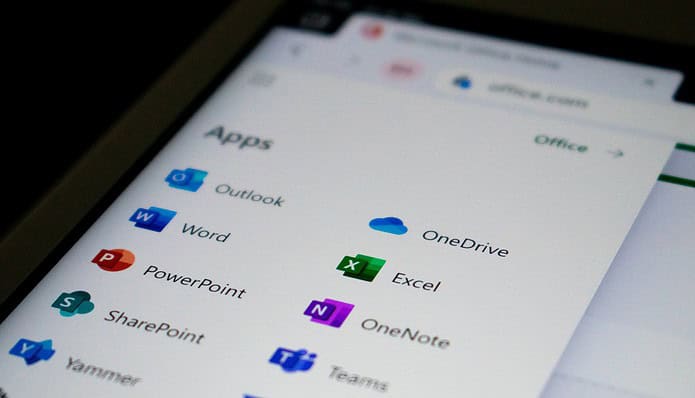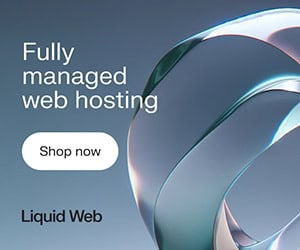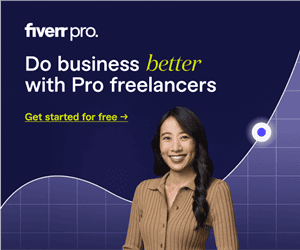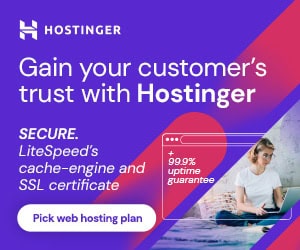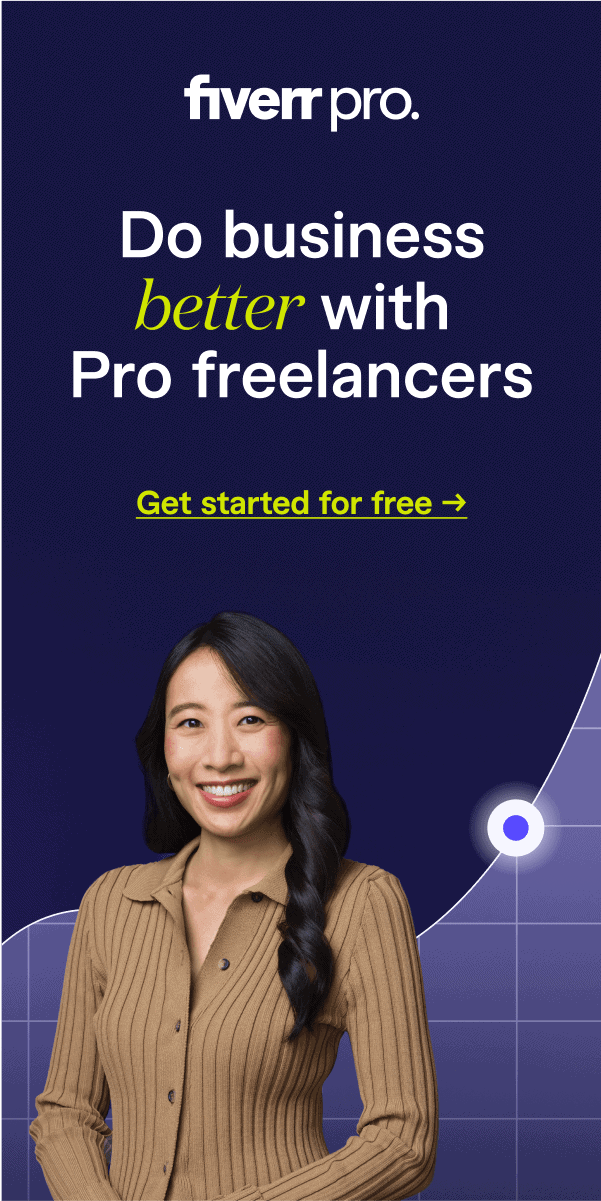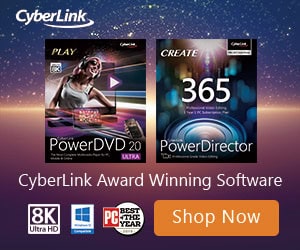Many Outlook users at times ask the question whether it is possible to recover emails that are deleted from their Outlook mailbox. Well, the answer is yes. You can recover all your deleted emails, whether you have lost them due to emptying the ‘Deleted Items’ folder of your Outlook, or hard deleted them from any Outlook mailbox folder! In this article, we discuss how to recover deleted emails in Outlook.
For Exchange Outlook users who want to recover deleted emails from the ‘Deleted Items’ folder of their Outlook mailbox, it is the ‘Outlook Dumpster’. The Outlook dumpster is a place where Exchange Server stores the deleted data of the ‘Deleted Items’ folder for a period of time.
This time period is called ‘Retention Period’ and is adjusted by the Exchange Administrator. If your emails, which are deleted from the ‘Deleted Items’ folder, have not crossed their retention period, then you can easily recover them from the dumpster. All you have to do is follow the steps below:
- Select the ‘Deleted Items’ folder of your MS Outlook mailbox and go to Tools >> Recover Deleted Items
- A window showing all the emails deleted from the deleted items folder that have not exceeded their retention period pops up.
- Select the emails that you want to recover and click ‘Recover Selected Items’. After this, all your emails will be back in the ‘Deleted Items’ folder of your Outlook profile.
However, the concept of a dumpster is not applicable for those who have hard deleted (directly pressing ‘Shift+Delete’) their emails from their Outlook mailbox.
The reason is that hard-deleted emails do not pass from the ‘Deleted Items’ folder, and thus, there is no ‘recover deleted items’ option available for them.
To recover these emails, the user has to make small changes in the Registry. However, the user has to be very careful while making any change in the registry, as doing something wrong can cause some really adverse effects.
So, follow the steps below carefully for making changes in the registry to recover deleted emails:
- First of all, close Outlook and all the Outlook windows.
- Go to Start >> Run and type regedit and press OK to open the Registry Editor.
- Go to HKEY_LOCAL_MACHINESOFTWAREMicrosoftExchangeClientOptions
- Click Edit – New – DWORD Value
- Then, rename the new value to DumpsterAlwaysOn
- Double-click this new value and set it to 1
- Close regedit
- Restart Outlook, and now the ‘Recover Deleted Items’ option is enabled for every folder.
However, there are a number of users who do not want to make any changes to the registry of their system.
Moreover, some users want to recover emails that have exceeded their retention period and are not available in the dumpster of their Outlook. For these kinds of users, various deleted email recovery tools are available online.
These tools are simple to use and thus do not require any kind of special training or knowledge of data recovery to understand how they work. Additionally, an effective tool doesn’t change the formatting of recovered emails.
Best 7 Outlook Email Recovery Tools to Recover Deleted Emails
Data loss is a common issue that many Outlook users face. It can happen due to accidental deletion, server crashes, or even malicious attacks.
Fortunately, there are several tools available that can help you recover deleted emails in Outlook. In this article, we will discuss the top 7 Outlook email recovery tools.
1. EaseUS Email Recovery Wizard
The EaseUS Email Recovery Wizard is a comprehensive tool designed to recover deleted emails in Outlook, ensuring no important information is lost due to accidental deletions or system crashes.
This software streamlines the recovery process, making it user-friendly and highly efficient. The cutting-edge technology used in the EaseUS Email Recovery Wizard scans your Outlook data files extensively to retrieve all recoverable items, including emails, calendars, contacts, and notes.
This efficient recovery solution ensures that crucial business communication and valuable data are never lost, thereby aiding in maintaining continuity in professional settings.
Try EaseUS Email Recovery Wizard
2. Stellar Phoenix Outlook PST Repair
This is one of the most reliable tools you can find to recover deleted emails in Outlook. It not only recovers emails but also restores other Outlook items like calendars, contacts, and notes. The tool also allows you to preview files before recovery, ensuring you only recover what you need.
3. Kernel for Outlook PST Repair
Another robust tool designed to recover deleted emails in Outlook is Kernel for Outlook PST Repair. It can repair damaged or corrupted PST files and recover all data within including emails, attachments, contacts, and more. It also provides an option to save the recovered files in different formats such as DBX, MBOX, MSG, EML, TXT, RTF, HTML, and MHTML.
4. DataNumen Outlook Repair
This tool is known for its high recovery rate. It can recover not only deleted emails but also lost or damaged calendars, notes, and contacts. It supports all versions of Outlook and can recover data from encrypted PST files as well.
5. Remo Repair Outlook (PST)
Remo Repair is an easy-to-use tool that can efficiently recover all your lost or deleted emails. It works with all versions of Outlook and is capable of recovering other Outlook items like calendars and contacts, too.
6. SysTools Outlook Recovery
SysTools Outlook Recovery tool is a comprehensive solution to recover deleted emails in Outlook. It can handle large PST files and even recover data from password-protected PST files. The software provides an option to export the recovered data in various formats, including PST, EML, MSG, and HTML.
7. Aryson Outlook Email Recovery
Aryson Outlook Email Recovery is a robust solution designed specifically for retrieving lost or deleted emails in Outlook. This advanced tool is adept at executing a comprehensive scan of the PST file to recover deleted emails in Outlook, ensuring no data is lost in the process.
Equipped with an intuitive interface and powerful algorithms, Aryson Outlook Email Recovery makes it easy for users to restore their crucial email data without requiring any professional assistance. Whether it’s accidental deletion or a system crash, Aryson stands as a reliable option for effective email recovery.
Loss of emails or other data from Outlook doesn’t necessarily mean permanent loss. With the right recovery tool, you can easily retrieve your important data. The above-mentioned tools are among the best in the market and can help you recover deleted emails in Outlook with ease and efficiency. However, it’s always best to maintain a regular backup of your data to avoid such situations.
How to Recover Permanently Deleted Emails in Outlook 2026
Accidental deletion of emails can be a common occurrence; however, Microsoft Outlook 2026 and newer versions have integrated features that allow users to recover deleted emails in Outlook. The retrieval process is relatively straightforward and can be performed by the user without the assistance of an IT professional.
To recover deleted emails in Outlook, you need to navigate to the Folder Pane and select the ‘Deleted Items’ folder. Inside this folder, you will find all the emails that have been deleted. If your desired email is there, right-click on it and select ‘Move’ then ‘Other Folder.’ From here, you should choose the ‘Inbox’ to restore the email to your main email viewer.
However, if you cannot find your desired email in the ‘Deleted Items’ folder, you still have a chance to recover it from the ‘Recoverable Items’ folder. This folder, also known as the ‘Dumpster,’ is where emails are stored after being deleted from the ‘Deleted Items’ folder.
To access this, go to the ‘Deleted Items’ folder and select ‘Home.’ Then click on ‘Recover Deleted Items From Server.’ A window will appear with all the recoverable items. Select your desired email and click on ‘Restore Selected Items’ then ‘OK.’ The email will be moved back to your ‘Deleted Items’ folder, from where you can move it back to your inbox.
The capability to recover deleted emails in Outlook provides users with a safety net, ensuring no important correspondence is lost unintentionally. However, it is important to note that this feature only works for a limited time after deletion and is dependent on the server settings managed by your organization’s IT department. After this duration, emails may become permanently unrecoverable.