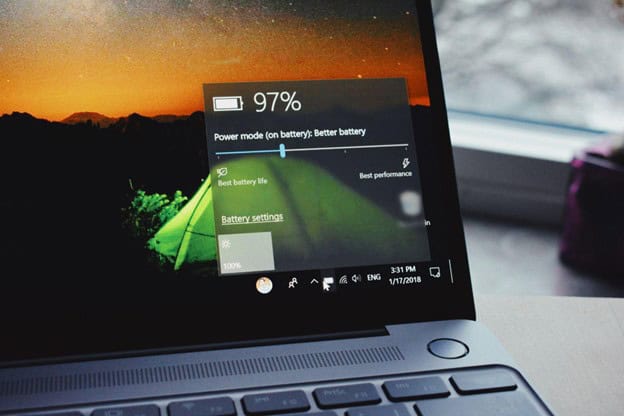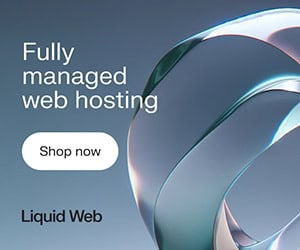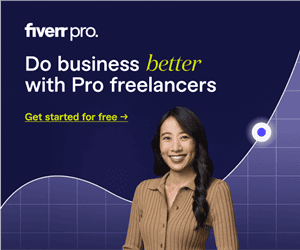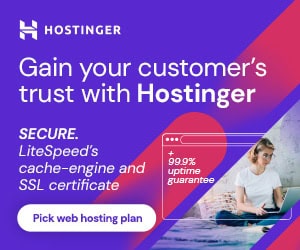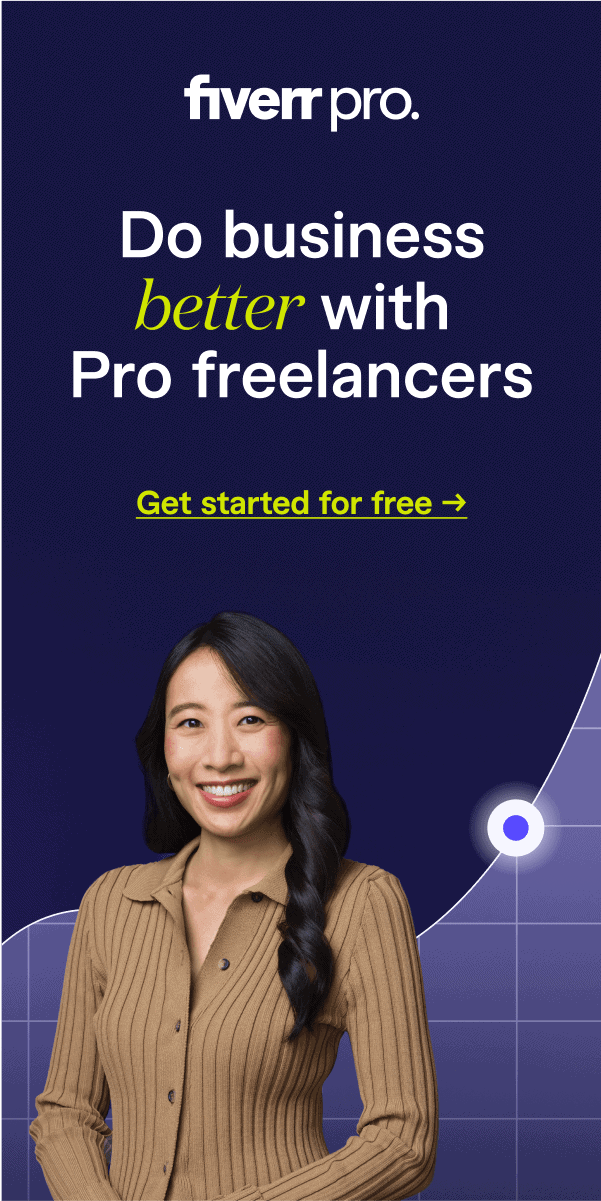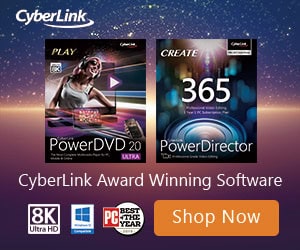Your laptop battery never seems to last as long as you’d like. One moment you’re focused on a task, and the next you’re searching for a charger. It’s easy to assume the battery is at fault, but most of the time, everyday habits quietly drain its capacity. Small adjustments can bring big improvements — and understanding what’s really happening inside your device is the first step.
Technology affects every part of life, from how you work to how you unwind. You might check messages, stream content, or play monopoly big baller india to take a quick mental break before getting back to work. The same devices that connect you to entertainment also need proper care to keep running smoothly — especially when it comes to preserving battery health.
The Real Reason Your Laptop Doesn’t Last as Long
Many factors reduce battery performance, but most of them are under your control. Your laptop loses power faster when hardware and software compete for energy unnecessarily. Over time, these small inefficiencies wear down its overall capacity.
The biggest culprits include:
- High screen brightness and visual effects
- Multiple background apps running simultaneously
- Constant internet connectivity
- Overheating or blocked ventilation
- Poor charging routines.
Each of these factors slowly shortens the time between charges. Recognizing them allows you to make simple changes that extend battery life without affecting performance.
Simple Tweaks That Add Extra Hours
You don’t need advanced software or hardware replacements to make a difference. A few smart adjustments can help your battery last longer during a typical day.
Dim the Display, Extend the Day
Your screen consumes more energy than any other component. Reducing brightness by even 20–30% can extend usage time significantly. You can also switch to dark mode or use adaptive brightness to match your environment automatically.
Disable Wi-Fi, Bluetooth, and Unused Tabs
When you’re working offline, turn off wireless connections. Each active signal — Wi-Fi, Bluetooth, or hotspot — draws power, even when not in use. Close browser tabs you no longer need; every open tab keeps memory and CPU resources active.
Close Background Sync Apps
Cloud-based apps often synchronize continuously by using both power and bandwidth. You can manage them more efficiently by pausing or scheduling synchronization. Consider disabling or limiting apps such as:
- Dropbox and OneDrive
- Google Drive Backup
- Microsoft Teams Auto Sync
Pausing these processes when not required reduces CPU load and stops constant data transfer. This gives your laptop’s battery a break while keeping performance steady.
Smarter Charging Habits for Long-Term Health
Battery maintenance depends on both how you charge and how often. Constant full charges or complete discharges shorten its lifespan. Managing charge levels helps maintain its health for years.
Don’t Keep It Plugged In Forever

Leaving your laptop connected to power all day stresses the battery. Once it reaches 100%, unplug it and use it on battery for a while. Allowing it to naturally discharge helps avoid staying at full voltage, which slows down chemical aging.
Avoid Full Discharges Too Often
Letting the battery drop to 0% repeatedly causes unnecessary strain. Try to recharge when it hits around 20%. Partial cycles are easier on modern lithium-ion batteries and maintain their capacity longer.
Keep It Cool — Literally
Heat damages battery components and shortens lifespan. Keeping your laptop cool ensures better performance and longevity.
Heat Is the Silent Killer
Running heavy apps for long periods, especially on soft surfaces like beds or couches, traps heat. When the temperature rises, internal resistance increases and forces the battery to work harder. If possible, use performance mode only when necessary and switch to balanced or battery saver settings afterward.
Clean Fans and Avoid Soft Surfaces
Dust and lint block the ventilation holes and thus cause your laptop to retain heat. Regular cleaning — even with compressed air — helps airflow and temperature regulation. Always place your laptop on a hard, flat surface to prevent overheating.
Wrap-Up: Consistency Is the Secret
Extending battery life isn’t about one big change but a series of small, consistent actions. Lowering brightness, pausing background apps, and following smart charging habits make a noticeable difference.
Your laptop lasts longer, performs better, and stays reliable when you treat it with care. By keeping it cool and using power wisely, your device can last all day. It supports you from early work hours to nighttime entertainment without constantly reaching for the charger.