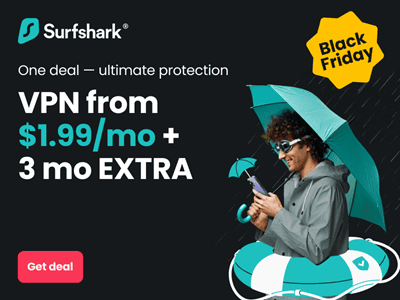UnCutData expert guides you!
Missing work documents or lost memorable photos and videos is the scariest situation. It’s natural to get annoyed when we lose our important files, folders, and documents. Many of us are not so use to save the items as a backup, so we can retrieve these easily when it is in need.
My Scenario:
My Hard Drive was assigned with a letter ”D”. It started disappearing intermittently, and finally, it suddenly disappeared permanently from my computer due to an unknown reason.
I was so frightened to think about losing my precious data, but luckily, I have got a tension free solution for this.
Being a victim of file deletion or disappearance of data, the most important advice I can give you is; don’t get panicked.
Now I know well what you have to do in this situation…Simply get help from www.uncutdata.com. UnCutData experts can guide you in a very practical way to get back all your important items.
Uncutdata.com provides you an UnCutData Recovery Software that helps you to recover your data in only three steps. But first, it is necessary to explain that ‘’why a hard drive suddenly disappears?’’
Why Hard Drive Disappears?
It happens with many of us, on opening ‘’My computer” we find the hard Drive disappeared from file explorer. There are many reasons for this disappearance:
- The connecting USB cable of the Hard Drive to your PC stops working.
- Due to window installation or updating windows, the hard drive disappears.
- May be your drive letter is missing.
- Hard Drive gets hidden.
How to solve Hard Drive Disappearance?
If you face this problem, use the following methods to solve the issue.
Method 1: Check USB cable
When the cable that connects hard disc and motherboard of your computer does not work properly, you may meet the problem of the disappearance of the hard Drive from file explorer or My computer.
Connect a different USB port or connect the Drive with another computer to check whether the issue replicates or not. If the issue still exists, then move for settings error.
Method 2: Update drivers
Window installation or updates can also cause the issue of hard drive disappearance. In this situation, update the drivers of the device in Windows 7/8/10. After this update, your hard Drive may appear.
Method 3: Check drive letters
Hard Drive disappears when drive letters are missing. For this situation select drive letters and path, by right-clicking on the partitions and assign drive letters. Your Drive may appear in My computer.
Method 4: Improper partitioning
The problem in the partition of the hard disk can also stop the computer from recognizing the hard disk.
The partitions of the hard disk are divided into main and logical partitions. At this point, the MBR command will try to recover the hard drive by entering the DOS mood and FDISK.
But, here, a question arises that how an unrecognized problem quickly recovers your important files?
I know you are confused as I was when I met this terrible problem of document loss…but now I am tension free because the solution is simply in my hands.
UnCutData Recovery Wizard Free:
Undoubtedly, UnCutData Recovery Wizard Free is safe, secure, and reliable data recovery software.
It is excellent software for data loss situations of different kinds. By following three simple steps, you can get your valuable data files back that were lost due to unrecognizable disk.
You may also be interested on How to Recover Deleted WhatsApp Messages without Backup
Forget your problem in three steps:
UnCutData Recovery, Software is super easy to use, and you don’t need to worry that you can’t operate it by yourself. In three simple steps, you get your data back. All you need to do is:
STEP 1: Select Software format
- After opening UnCutData Recovery Wizard free, you need to select the data format.
- In the interface, you observe icons in a sequence of, All file types, office documents, photo/graphic, PDF, Audio/mp3, videos, emails, other files.
- Your requirement is ‘’File in document format’’. For this particular issue, you need to select the second icon of the first line from the left.
- After observing a circle with a small checkmark appearing at the lower right corner of the icon, press the ”NEXT” button that exists at the right end of the screen.
STEP 2: Original location of the file
After completing the first step, you will enter into the second interface to select the disk where the copy is originally located.
- Select the Drive in which the copy is originally stored.
- After the selection of Drive, a circle with a small checkmark will appear at the right of the name line.
- You can now start the scanning process by clicking at the ‘’SCAN’’ button present at the upper right of your screen.
- Scanning is the intermediate process of step 2, and it will take a sometimes according to the size and type of data.
- UnCutData Recovery Wizard performs a fast scan initially, and mostly you retrieve your file here.
- In case of no recovery of data UnCutData, Recovery Wizard offers the ‘’Deep Scan’’ option too. It is a little more time taking process, but ultimately you get your lost file back.
STEP 3: Recover the lost copy
After the completion of the scanning process, all the files present in the Drive appear in the left column of the interface.
- Now simply bisect your file and find the required copy.
- By simply clicking the ‘’Recover’’ button present on the upper left of the interface.
- In case of not receiving your copy after a fast scan at this point, you need to press the ”Deep Scan” button, and as it takes a little more time, its advice to keep calm and have patience because UnCutData Recovery Wizard better knows how to solve the matter.
- Finally, the problem is solved.
Hard Drive disappeared in My Computer may be induced by many different reasons, but the only solution is UnCutData Recovery Wizard.
This was my first experience with UnCutData Recovery Wizard free and its best quality, 24×7 supports, and secured download has given the confidence to me and its millions of users to use this incredibly powerful software with convenience.