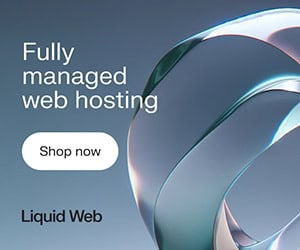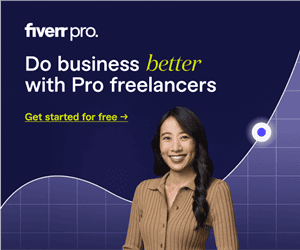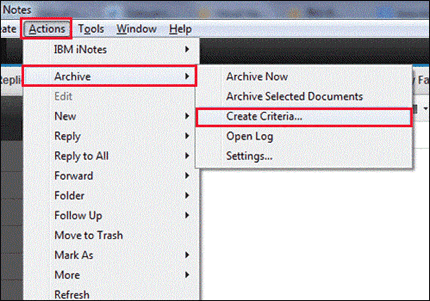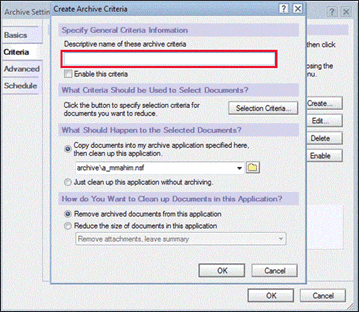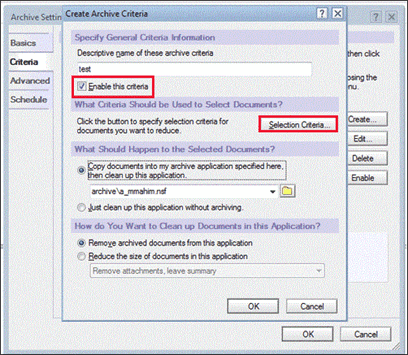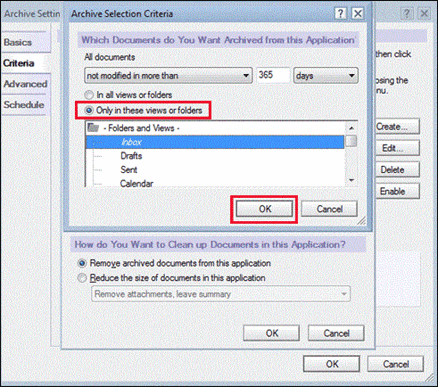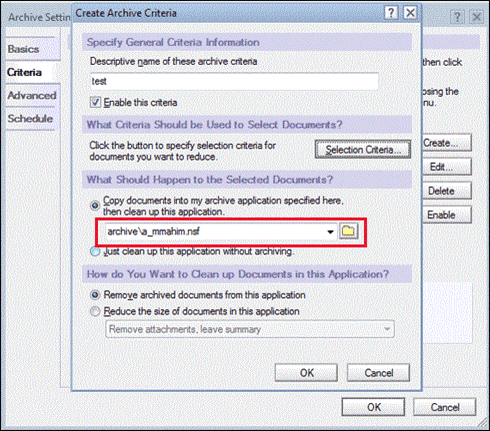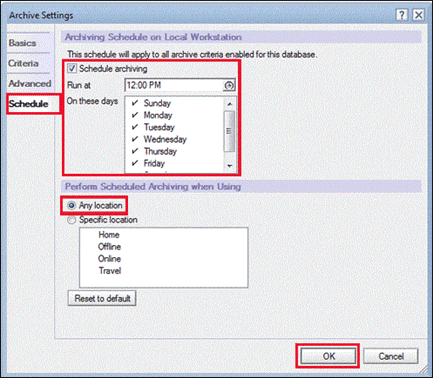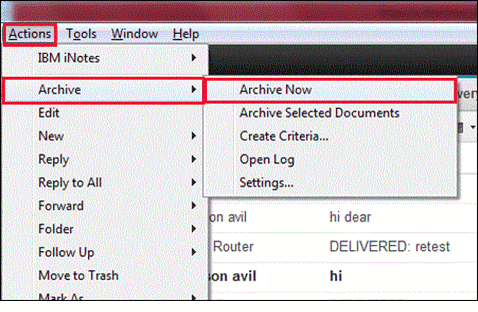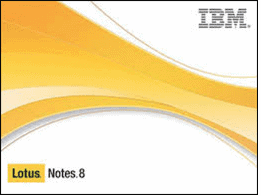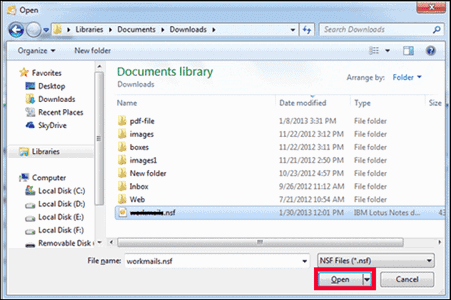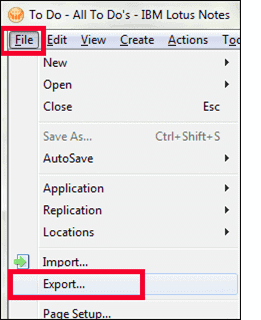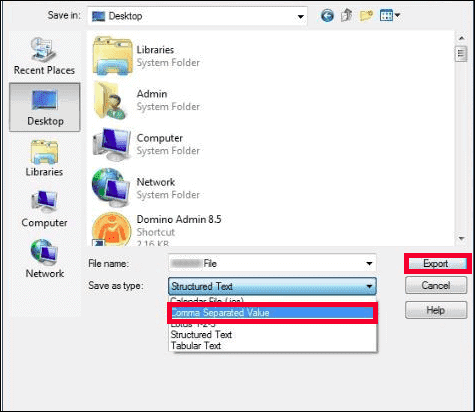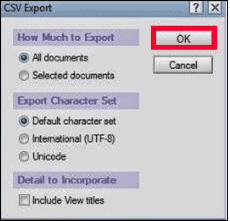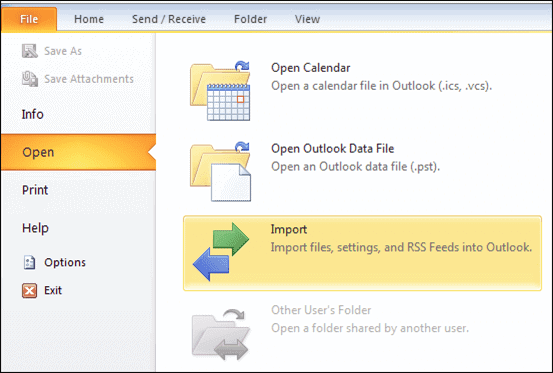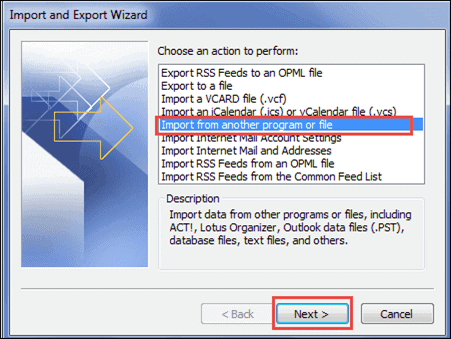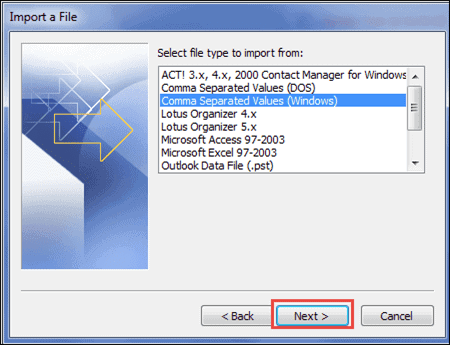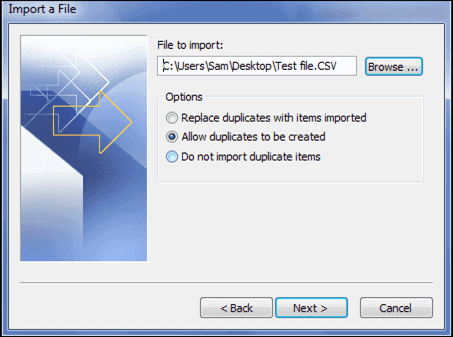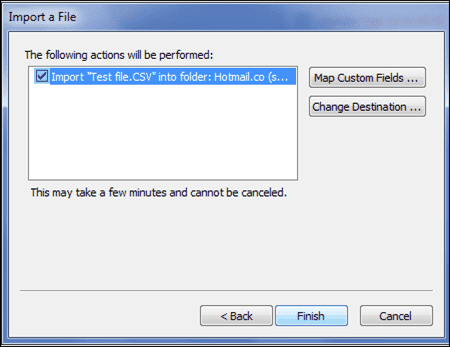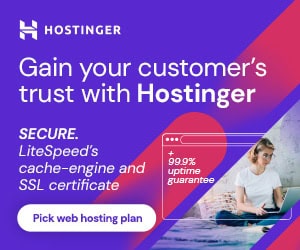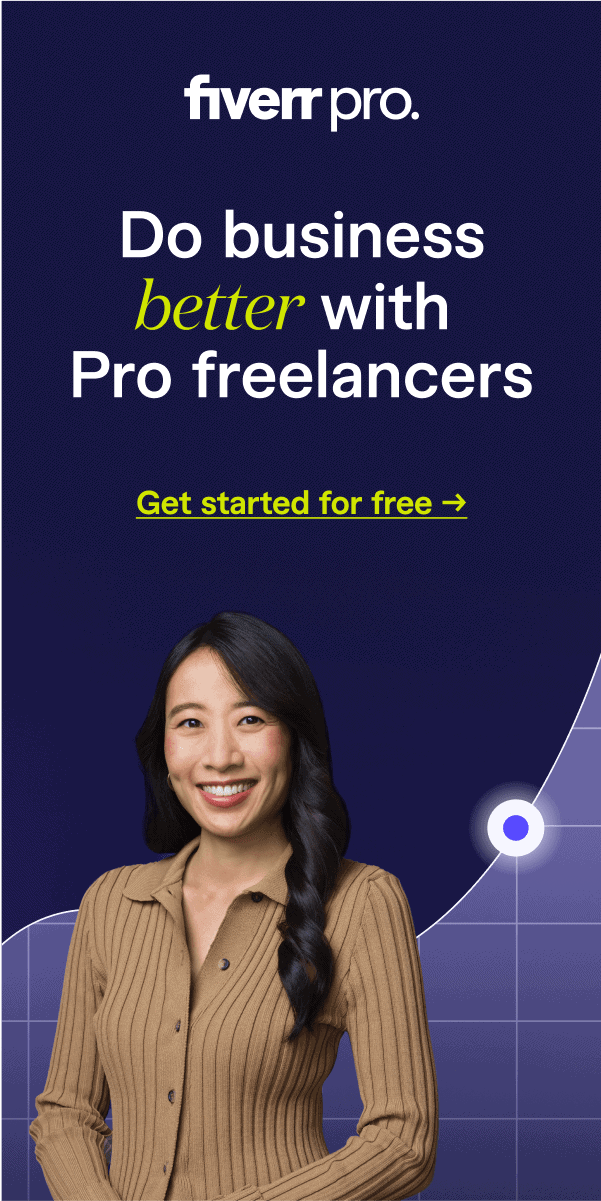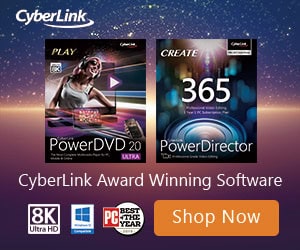As everyone knows, backup is a process that plays a major role in the case of any disaster in the application or system. A backup file maintains a copy of the data files on a local system and works as a disaster recovery plan.
Although, taking a backup is badly ignored by the users. And, at the time of data corruption, users are unable to recover the files and become depressed. The same condition arises in Lotus Notes application, the users forget to take a backup and leads to data loss situations.
Notes is a very notable email client used by the organization due to its several unique features. Hence, store the IBM Notes database files on a local system is necessary to keep safe in case of any corruption/error.
Therefore, in this write-up, we will discuss different approaches to save emails from Lotus Notes to hard disk on the system. After reading this article, readers will know how to backup Lotus Notes emails or contacts to hard disk proficiently. Let’s start with the reasons that make necessary to download the Notes data items.
Necessity to Backup Lotus Notes Database
- Most of the time, it can be seen that the IBM Lotus Notes shutdown unexpectedly. So, it is better to have a backup of Notes emails on the local machine. This file can be further import to any other email clients, where users can view the emails of IBM Notes program.
- The size of Notes database is limited and once it gets exceeding, it leads to various issues. Additionally, it makes the user unable to access the Lotus Notes data files/folders. So, if the user wants to save emails from Lotus Notes on the local system, then it will become easy to access the data.
- When the Organization wishes to switch from Lotus Notes to other email program. Then, with the help of a backup file, user can easily migrate the Notes file to other application.
- In such a situation, when the Lotus Notes client gets corrupted and all of the data files lost. Then, use the backup file and get back all the data to the application.
After understanding various reasons to backup Lotus Notes database, now go through the different techniques to download Notes items locally.
How to Backup Lotus Notes Emails to Hard Drive?
There are different approaches that can download the Notes mailbox items such as email, contacts and more on the local machine. Now, go through every solution to save emails from Lotus Notes to hard drive.
Method #1: Convert Lotus Notes Emails to PDF
- Initially, pick all the email messages that you want to save on the local drive. After that, drag and drop the emails to another location. As a result, an .eml file will be created for each email message.
- After that, open all the EML files with Outlook application.
- Open the File tab and select Save As option. After that, save the file in HTML format.
- Now, view the HTML file in Microsoft Word program and save as a Portable Document Format or .pdf.
- Finally, all of your Notes emails get converted to PDF format and stored on the local hard-drive.
Method #2: Make an Archive File Using Notes
- Open the IBM Lotus Notes program on the system.
- After that, select Action >> Archive >>Create Criteria option from the resultant menu.
- The Archive Setting window will display on the screen. Now, provide a name for the archive folder.
- Now, check Enable the criteria corresponding checkbox. Click on Selection Criteria.
- Pick the data items that you want to archive and click OK to proceed with the method to save emails from Lotus Notes.
- Now, you are free to change the location and default name of the folder as per the need.
- Click on Schedule and pick the date and time in order to achieve automatic archiving process. Click OK button to continue.
- Finally, click on Actions >> Archive >> Archive Now option. Then, a box will display on the screen and click Yes.
Method #3: Backup Lotus Notes Emails to Hard Drive via Outlook
In this method, the user needs IBM Notes and Outlook application on the system. Now, follow the below instructions carefully:
- Launch IBM Notes program.
- Select the .nsf files that you want to export in MS Outlook and click Open.
- From the Menu, click on File and select the Export option.
- The Export Wizard Window will be displayed on the screen. To backup Lotus Notes emails and contacts to hard drive, you can select the desired location to save the Notes file and format type. Select the Comma Separated Value option and click on Export.
- Select All documents option from the CSV Export window and click OK.
- Now, launch Microsoft Outlook program and click File. Select the Open from the drop-down menu and pick Import option.
- The Import and Export Wizard will open on the screen. Select “Import from another program or file” option from the list and then, click Next.
- After that, from the next window, select Comma Separated Values(Windows) option from the list and click Next.
- Now, provide the location of the NSF file by clicking on Browse and click Next.
- Finally, click on Finish to exit the task.
Method #4: Backup Lotus Notes Emails & Contacts to Hard Drive Effortlessly
All the above-stated methods can be used at a certain limit. However, every single manual approach has some limitations associated with it.
So, it is recommended to use SysTools Lotus Notes Mail Conversion Utility in order to save emails from Lotus Notes to hard disk. This application helps users to convert Lotus Notes to Outlook PST, Microsoft Exchange and Office 365.
Hence, if the user wants to use Outlook instead of Notes, then they can easily migrate IBM Notes database to MS Outlook. Also, it takes backup of Lotus Notes emails, contacts to hard-drive in the form of a .pst file.
Conclusion
In this write-up, we have discussed the most suitable methods to save emails from Lotus Notes database on the local machine. With the help of the solutions, users can find out how to backup Lotus Notes emails, contacts to hard drive in an efficient and reliable way.