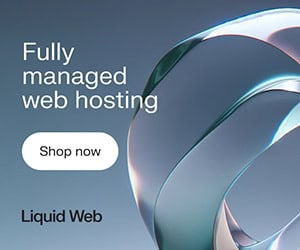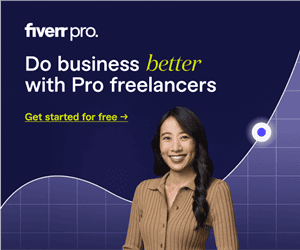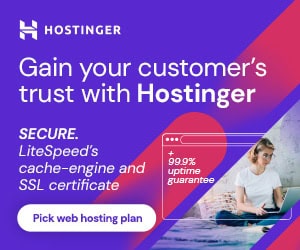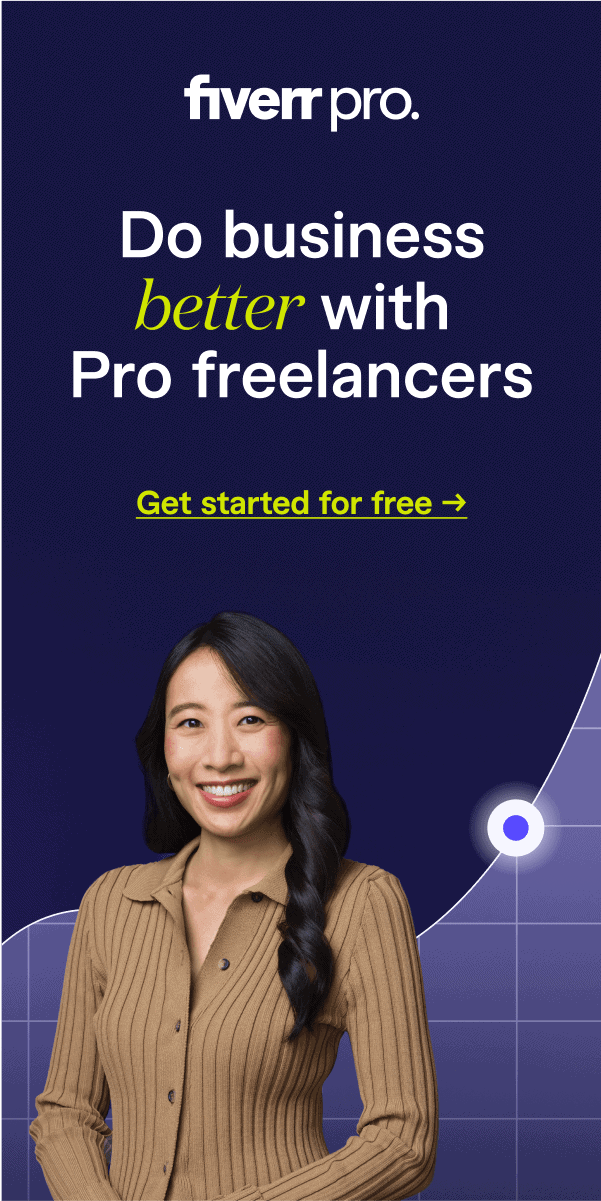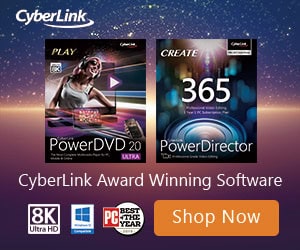If your Samsung Galaxy S9 or Galaxy S9 Plus is having lots of issues like Freezing, Auto Restarting, Hanging, Heating UP, and you are unable to fix it through simple methods like just simply shutting it off and turning it back on, you need to look for an alternative solution.
You can fix all these type of issues simply by flashing your device. Even if your device is showing black screen or hang on logo, and unable to boot by any other means, flashing the your Samsung Galaxy device might be your last resort.
You only have to download the firmware of your device, in this case the Samsung Galaxy S9.
At this point, you may have a question like what is a firmware?
Don’t worry, that’s not very difficult to understand, it’s actually a permanent software programmed in your device ROM (read only memory).
In simple language, we can say its a theme, and every android device need a theme or window to help user to run that device easily. We just have to download the firmware of our device. This is usually free.




Just continue with this post, every thing will be described step by step from downloading firmware to flashing Samsung Galaxy S9 and S9 Plus device.
Note: If you want to download Samsung Galaxy S9, S9+ Combination ROM, so you can click here to download it.
How to Flash Samsung Galaxy S9, S9 Plus Device:
It very important to learn the procedure for flashing a device, otherwise you can damage your galaxy device firmware. So its better to understand its flashing process. We have broken it down into 3 sections to successfully flash any android device.
1. Download Firmware
2. Match Firmware
3. Flash By Odin Tool
We will cover Downloading Firmware (which is free), then Matching Firmware, and finally, we will show how to successfully flash S9 and S9+ device using the Odin flasher tool.
How to Download Firmware:
Downloading firmware is very easy. You can download this from Sammobile website, which is one the best website that offers multiple and thousands of firmware free of cost.
You will not be charged any amount, you just have to enter the model number and search. Then download the relevant firmware for the device model number of Galaxy S9 and Galaxy S9 Plus.
If you want to understand all steps with the help of images, you can click here at tech eligible and there you will get all steps very descriptively along with images.
Before downloading firmware you need to make sure that the existing firmware on your device and the downloaded firmware both match each other, otherwise you won’t be able to flash your device properly.
For matching firmware code, you need to put your Samsung Galaxy S9 and Samsung Galaxy S9 Plus device into recovery mode, once you enter into recovery mode, there you will be able to see firmware code in this format (SMG965XXXXXXXX).
Just copy that code, and then match that code with the firmware that you are going to download for your device Samsung Galaxy S9 and Galaxy S9 Plus.
You also need to download Odin Software, this tool will hep you to flash your device firmware, just open download Odin tool by click here, and then extract downloaded firmware code, after that simply give file path of your all extracted files in Odin tool, and connect your device to computer using usb cable and then click on start button.
Summary:
Download Firmware
Download Odin tool
Download Samsung USB Driver
Put device into (Download Mode).
CONNECT device to PC
Open Odin tool and flash your device via Odin tool easily.
You may also be interested in the Samsung Galaxy A5 2017, the Samsung Galaxy J1 2016, the Samsung Galaxy A5 2016, the Samsung Galaxy A3 2016, and the Samsung Galaxy View.