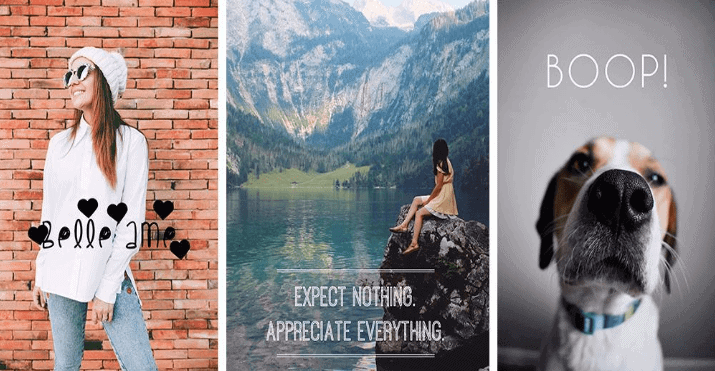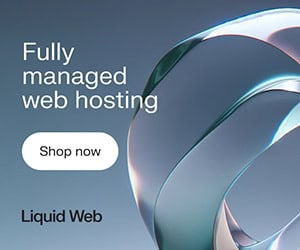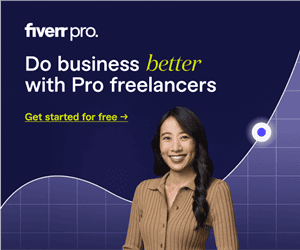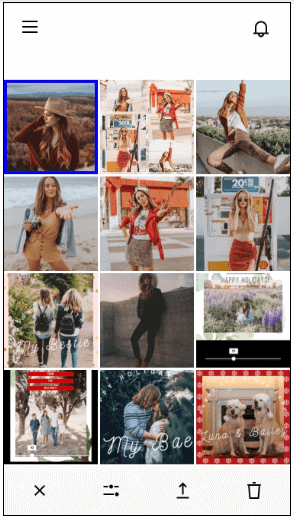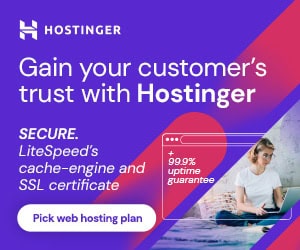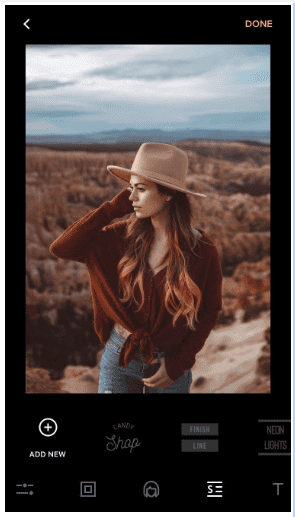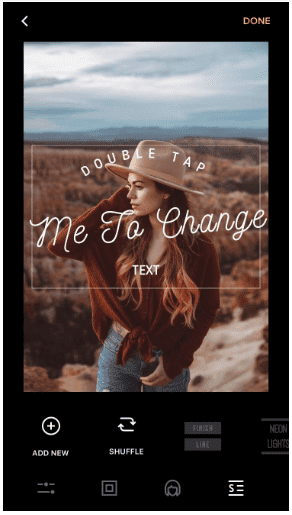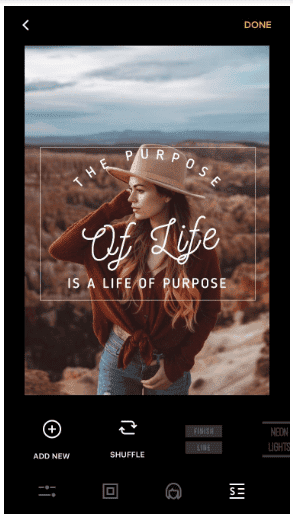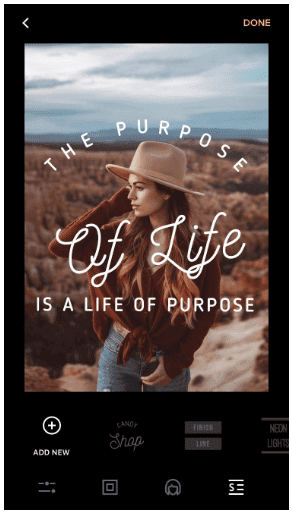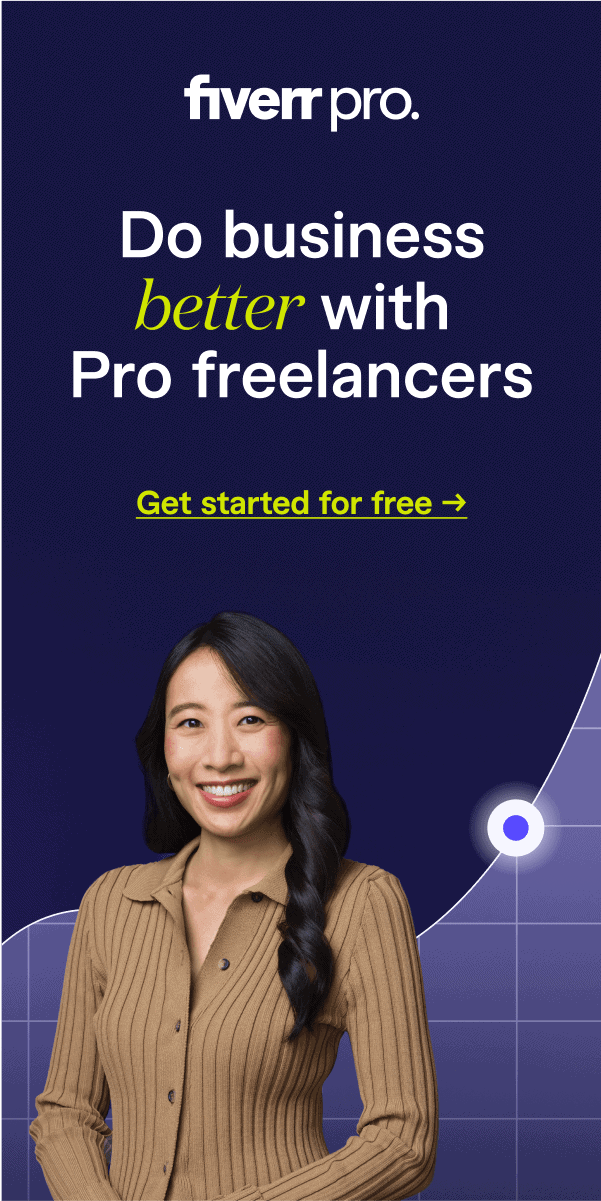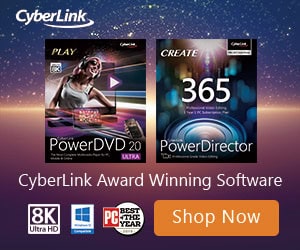In a world where social media has become an extension of people’s lives, Instagram stands out as an undeniable reflection of who we are and what we follow. In fact, Instagram outranks other social media platforms by the millions—what with its 800 million monthly active users, over 95 million daily photo uploads, and 4.2 billion likes.
Even seniors are jumping on the bandwagon, who have been reported to spend over 3.3 billion hours per year on social media.
That’s why all brands and marketers worth their salt know to spend time experimenting, figuring how to make bank by getting in on the latest trends or sitting back and researching (which is probably why you’re reading this right now).
Others put in the extra effort to make their profiles and content aesthetically pleasing, hoping to turn each post into likes, which turn into sales. Instagram, after all, is all about the visuals, and playing the game right could spell the difference between people following your profile and people forgetting you even existed.
Luckily, coming up with awesome visuals don’t necessarily have to be as complicated as studying four years of graphic design, or always as expensive as hiring your own professional photographer.
Sometimes it’s as simple and fuss-free as downloading a photo-editing app and running your visuals through it before posting. Aside from playing around with filters, adding text on top of images is a quick, easy, and really great way to spruce up your posts.
Not only is it handy for when you need to share long bits of information, but you can also use it to improve engagement with your content. Share a question or an interesting quote by setting it against a beautiful image or a blank, colored background, and you’re good to go.
Photo-editing apps like Instasize are perfect if you want to try playing around with text; it has a number of fantastic fonts for you to choose from, so you can easily match the mood of your post and the tone of your brand.
Want a font that’s snazzy? Or looking for something simple and authoritative? The app’s got them all—including a number of modern colors to choose from. Not only can customize your text, but you can also create content that helps your brand stand out, in six easy steps.
Step 1
Install the app from the store and open it on your phone. You will notice a “+” icon on your screen. Tap on it. It will take you to your phone gallery from where you can choose the image you want to customize.
Step 2
After selecting an image, you will see a row of icons at the bottom representing different visual settings. Play around with the settings to get a hang of the app.
Tweak a few things here and there to see what works best for your image. Once you’re happy, add text by tapping on the Text Style button (S with lines on the side) and choose the font or style you want.
Step 3
Double tap on the default text to type and add your own text. Change the color of the Text Style by using the color picker at the bottom of the text editor.
As much as it’s tempting to go all-out with the different options available to you, remember to keep your text as readable as possible.
Step 4
Wanna explore other looks without changing your layout? Tap the Shuffle icon to choose from the different fonts applied to your chosen text style, without ruining or breaking the design.
You don’t even have to worry about resizing or repositioning each word—the app automates it for you.
PRO-TIP: If you want more Text Style options, try going premium—you’ll get access to all of the app’s available options then.
Step 5
Resize the text box on your image by pinching or expanding your two fingers on the screen. Reposition it by dragging it anywhere on the image, or twisting it to fix its orientation.
This is especially important if the image you’re using is more than just a background: move the text to a place that complements your visuals without overpowering or covering it.
Step 6
Once you’re happy with what you have, tap the check icon at the upper right hand of your screen. This will save your image and allow you to share your new visual on Instagram. Don’t forget to add a short, witty caption to go with the image! Hashtag appropriately as well.
————————————————————–
Downloading and using an app to insert a catchy phrase on an interesting image may seem like a design solution that’s too easy to be good, but there’s definitely more merit than you might expect.
For starters, it’s not the tool but how you use it. Photo-editing apps like Instasize are designed to make content-creation a little easier—providing you with the options you need to help you explore and discover the many ways you can be absolutely amazing on Instagram, and give you more time to build your brand.