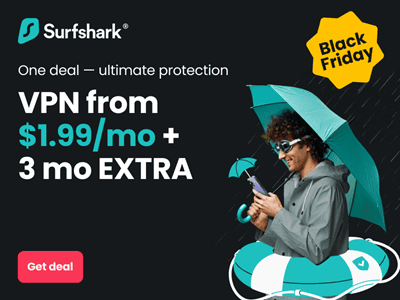Some mobile phones can be used to connect your computer to the internet. This enables you to take advantage of the bigger display and higher processing power of a computer. Here we will be providing a guide to connecting your computer to the internet using your mobile phone as an internet modem. The connection between your computer and your mobile phones will be implemented wirelessly using Bluetooth wireless technology. This implementation will not require PC suite. Although any mobile phone with built-in internet modem and Bluetooth support can be used, this example will focus on Nokia 5130 Xpressmusic for simplicity.
Where to Buy Mobile Phones
Jumia.com.ng from ₦9,500.00 Buy Now
Mobile phones can be used to access the internet directly, but the limited display size, crammed keypads, and limited processing power make mobile phones difficult to use in certain situation. In such a situation you can use your mobile phone to connect a laptop or desktop computer to the internet.
Required Tools
Here are the tools you need to implement this guide:
A Mobile Phone (Nokia 5130 Xpressmusic)
Not just any mobile phone. You need a mobile phone with built-in internet modem and support for Bluetooth. Not every mobile phone with internet capability (especially low cost models) can be used as an internet modem.
Check the manual of your phone to confirm the suitability of your mobile phone. We will be using the Nokia 5130 Xpressmusic, for simplicity. However, any suitable mobile phone whether 3G, GPRS, CDMA, EVDO, etc may be used.
A Computer
You will require a desktop or laptop computer. We recommend that your operating system should be Windows XP service pack 2 or later. Never mind whether the computer comes with built-in Bluetooth or not.
If your computer comes with Bluetooth built-in, congratulations, you are now ready to connect your computer to the internet using your mobile phone and Bluetooth wireless. However, if your computer has no built-in Bluetooth, you need one more tool to implement this guide.
A Bluetooth USB Dongle
A Bluetooth USB Dongle is a Bluetooth – USB adapter that is used to access Bluetooth wireless connectivity in a compatible device that lacks Bluetooth but has USB. This will enable the device to communicate with Bluetooth devices.
You require Bluetooth USB Dongle only if your computer lacks built-in Bluetooth. A Bluetooth Dongle is a little price to pay for a better experience on the web. Price will range between N600 and N1,200. When buying a Bluetooth USB Dongle make sure it is compatible with the operating system on your computer.
A Bluetooth USB Dongle that is not supported by your OS will not work as it will be requesting for a driver. The OS supported by the Bluetooth USB Dongle will be listed on the packaging.
However, we advise that you load at least Windows XP service pack 2 on your computer before buying any Bluetooth USB Dongle that claims to support Windows XP. To check your Windows XP, right click My Computer on your desktop, then click on properties.
As you may have noticed you do not need any PC suite to implement this guide.
You may also be interested in Reverse Phone Lookup Nigeria.
Connecting your Computer to Internet with a Mobile Phone
Now that you know what you need to connect your computer to the internet using your mobile phone as an internet modem, it is now time for the actual implementation. This guide will assume that you have not setup your mobile phone for internet access, so we will start from setting up your mobile phone.
However, if you already use your mobile phone to browse the internet and simply want to use it as an internet modem to connect your computer to the internet, we advise you go straight to step 3. If you already share files with your computer and can browse the internet on your mobile phone, we advise you go straight to step 4.
Step 1: Setup Mobile Phone for Internet
A mobile phone needs to be setup before it can access internet services. This is done by loading the appropriate internet, 3G, or GPRS settings of the network provider into the mobile phone. If you bought the mobile phone directly from the network provider, it is likely to be preloaded with GPRS settings.
The easiest way to configure a mobile phone for internet is through automatic setup. This involves sending an SMS request to a number provided by the network provider. Once the network receives a request for internet configuration, your internet, 3G, or GPRS settings will be automatically sent to your mobile phone via SMS, save it to your mobile phone.
Visit the website of your network provider for details of automatic and manual configuration of mobile phones on their network.
If you are in Nigeria, here are automatic configuration codes for connecting your mobile phones to the internet:
To connect to Glo mobile internet:
SMS activate to 444
To connect to Zain mobile internet:
SMS Internet [space] [phone make] [space] [model number] to 232. For example, to activate Nokia 5130, SMS, Internet Nokia 5130 to 232
To connect to MTN Nigeria:
Text SETTINGS to 3888 on an MTN Nigeria mobile phone
Etisalat is yet to reveal any information on automatic configuration on their network. Only manual internet configuration is available on Etisalat. Do not forget to save your GPRS settings once you receive them.
Visit our Internet settings page for information on manual internet configuration.
Once you load or save your internet, 3G, or GPRS settings into your mobile phone, you can start accessing internet services with it. Switch off your mobile phone wait for a while and switch it back on again. Try browsing with your mobile phone.
On Nokia 5130 Xpressmusic, go to Internet, open the browser and try to do a Google search. If all is well the search result will be displayed. This means your mobile phone can now access internet services.
Do not do serious internet browsing now as you are still on pay per download/upload, which is very expensive, to save cost it is better you chose an internet bundle.
Step 2: Choose an Internet Bundle
Browsing the internet on pay per download/upload can be very expensive. For cost effective browsing, you need to choose an internet bundle. For now, MTN and Zain mobile are the only GSM operators in Nigeria with a clear procedure for subscribing to internet bundles on mobile phones, read our internet bundle posts for details of MTN and Zain internet bundles.
Also See MTN Night Plan
Step 3: Setup Bluetooth
Now that you have a mobile phone properly setup for mobile internet browsing and you have chosen an appropriate internet bundle to save on data costs, it is now time to setup a Bluetooth connection between your mobile phone and your computer.
The procedure used here assumes that the computer you are using is not equipped with Bluetooth, so we will be using a Bluetooth USB Dongle to provide Bluetooth connectivity on the computer. If your system comes with Bluetooth, simply turn on Bluetooth at the control panel, if it is off.
Here is the procedure for setting up a Bluetooth connection between your computer and your mobile phone using a Bluetooth USB Dongle on the computer:
- Plug in the Bluetooth USB Dongle in an empty USB port on your computer, the computer will automatically detect it. The Bluetooth Icon will become visible on the notification area of the taskbar once Bluetooth is installed on your computer
- Turn on Bluetooth on your mobile phone and bring the phone at close range to the Bluetooth USB Dongle. For Nokia 5130 Xpressmusic, you turn on Bluetooth by going to menu, settings, connectivity, Bluetooth. Then turn on Bluetooth. The Bluetooth icon will appear on the phone when it is on
- Left click on the Bluetooth icon on the notification area of your computer’s taskbar, a drop down menu will appear
- Select Add a device from the drop down menu
- Check the box my device is setup and ready to be found
- Click next, the Bluetooth Dongle will begin search for Bluetooth devices within its range. After the search a list of Bluetooth devices discovered will be displayed. Your mobile phone should be one of them
- Select your mobile phone by clicking on its name
- Click next
- Select choose a passkey for me, so that the computer generates a passkey automatically
- Pick up your mobile phone and accept pairing by clicking Accept on Nokia 5130 Xpressmusic, it may be Yes on your mobile phone
- Enter the passkey generated by your computer into the field provided by your mobile phone
- A message Bluetooth device was successfully connected will be displayed
- Click Finish
Once this is done you can start sharing files between your computer and mobile phone. Note that step three is only done for the initial Bluetooth connection for subsequent connections go straight to step four. Note also that you can not start browsing the internet until you complete one more step.
Step 4: Establish an Internet Connection
Now it is time to start using your mobile phone as a modem for connecting your computer to the internet. This is the only step necessary for subsequent internet connections. If you have been previously sharing files between your computer and your mobile phone, this is the only step necessary for connecting your computer to the internet using your mobile phone as an internet modem.
- Plug in the Bluetooth USB Dongle in an empty USB port on your computer, the computer will automatically detect it. The Bluetooth Icon will become visible on the notification area of the taskbar once Bluetooth is installed on your computer
- Turn on Bluetooth on your mobile phone and bring the phone at close range to the Bluetooth USB Dongle. For Nokia 5130 Xpressmusic, you turn on Bluetooth by going to settings, connectivity, Bluetooth. Then turn on Bluetooth. The Bluetooth icon will appear on the phone when it is on
- Left click on the Bluetooth icon, a drop down menu will appear
- Select Add a device from the drop down menu
- Select your mobile phone
- Click connect, if all is well a connection will be established
You can test the internet connection by opening up a browser and doing a Google Search. Note that it may take several connection attempts before your web pages starts loading. You may also decide to turn on internet always on your mobile phone. This will enable you to know whether there is internet accessibility in your current location and what technology is available: GPRS, EDGE, 3G, 1X, or EVDO, etc.
To setup an always on Internet connection on Nokia 5130 Xpressmusic, select menu, settings, connectivity, Packet data, Packet data conn., Always online
Related Topic
- Connecting to Internet in Nigeria
- Internet bundles from Zain
- Glo 3G plus: HSDPA high speed internet
- Microsoft Lumia 950
- Samsung Galaxy S7
- iPhone 6S
- MTN Cheap Night Internet Browsing at N2,500 monthly
- Glo 3G plus: post-paid internet packages
- Glo 3G plus: HSDPA high speed internet
- Visafone internet plans
- Browse at N40.00 per hour only on Starcomms
- Glo 3G plus: High speed 3.5G (HSDPA) internet
- MTN One Day All Day internet package
- Etisalat Easynet: flexible internet plans