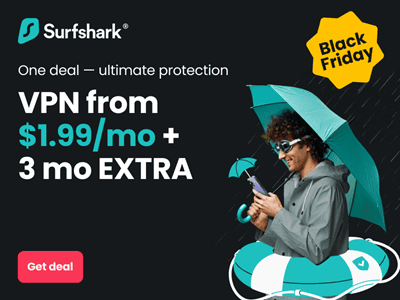Earlier in this series, I showed you how to highlight and hide posts on Facebook Timeline. I also showed you how to unhide posts from your Timeline. However, while writing this series about Facebook Timeline, I have come to discover an even faster way of editing and formatting posts on your Timeline. This new method is not only fast, but will even saves you valuable bandwidth.
Editing Timeline through Activity log is faster
Yes, the fastest way to hide, unhide, or highlight posts on your Timeline is through your Facebook activity log. The Facebook activity log provides a summary of your activities on Facebook. All stories like your recent friend accepts, comments you made on friends wall and walls of fan pages are all summarised in your activity log.
Stories about birthday wishes, photo uploads, profile edits, just about any action you take on Facebook or on sites integrated to Facebook are recorded on your Timeline.
Because the Facebook activity log displays only summaries, it loads faster, saves bandwidth and is easier to work with. That is why for me it is the preferred method if you want to hide, unhide, or highlight posts on your Facebook Timeline.
How to Edit Facebook Timeline with Activity Log
To hide, unhide, or highlight a post on your Facebook Timeline, click on the Facebook Activity Log button, below your cover photo on your timeline. This will open the Activity log page, where you will see summary of all your engagements on Facebook.

Then go through your post and decide the one you want to highlight, unhighlight, hide, or unhide. When get to an interest post, look at the extreme right, you will find two symbols, click on the rightmost symbol to reveal a drop down menu with the following options: Highlighted on Timeline, Allowed on Timeline, Hidden from Timeline, etc. One of them will have a good mark symbol, meaning that that is the option that is currently active on your Facebook Timeline.
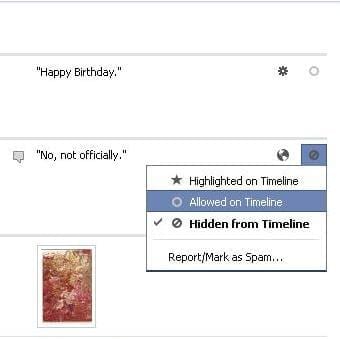
If the good sign is on Highlight on Timeline, it means that the post is currently highlighted on your Timeline, if the good sign is on Allowed on Timeline, it means that the post is currently displaying on your Facebook Time. The good sign on the Hidden from Timeline option will remove the post from your Facebook Timeline. So, select the option you want and it will automatically implement on your Timeline.
So, there you have it. Do you know other faster ways of doing stuff on Facebook Timeline, share with me as a comment.
More Facebook & Social Networking Content
- Pin & Unpin Posts on Facebook Timeline
- Facebook Timeline for Business & Fan pages
- Add Milestones to Facebook Timeline with Life Event Tab
- Rearrange Tabs on Facebook Timeline
- Unhide Posts on Facebook Timeline
- Highlight & Hide Posts Facebook Timeline
- Hide & Delete Posts from Facebook Timeline
- How to make your Facebook Cover Photo
- Cover Photo for your Facebook Timeline
- Facebook Timeline
- Facebook Open Graph for Timeline
- 2go is top Social networking & IM app in Nigeria
- Social networking & IM apps top for mobile subscribers in Nigeria
- Share Location with Facebook Places
- Social Networking popular on BlackBerry
- Facebook Adds Friends Activity Tab
- New Facebook UI with Timeline
- Google+ Social Network a Facebook alternative